This is a sample handle for external image/video urls, very basic as it does not add the imaging support for now.
* Requirements - Standard Templating Kit Module
1. The Asset
We need to create our own Asset class that will implement the interface Asset
If we want to have exact same behavior as in STK/ETK we will need to find a way to store 'meta data' (caption, description) of our assets, we could use the data module for that matter.
In this sample we wont store any metadata for the images, nor use the imaging support.
That leaves us with just one method to implement 'getLink' and this will be the value stored when we open the dialog to select an image.
public String getLink() throws DAMException {
return link;
}
Creation of link is on the class constructor, as easy as this
link = nodeData.getString();
2. The handler.
Should extend class AbstractHandler . We will extend from AbstractHandler that has the methods to read the configuration, that leaves us with two methods to implement as needed: getAsset and getAssetByKey. In this case we implement getAsset to return an instance of our Asset.
final String name = getNodeDataName(node, nodeDataPrefix);
Important thing to note here is that we need to get the name of the nodeData that has the url of our image. When you set an image using the dam controls, you name your node as i.e. 'myimage' and on saving you will get a nodeData with the name you gave plus the name of the dam control used. To make it simpler a call to the method getNodeDataName will give you the real name with which your node has been saved. In this sample it will contain the exact url of our image, no need of further processing.
final NodeData nodeData = node.getNodeData(name);
This line above gets the node data, now with the right name.
return new UrlAsset(nodeData);
Here is where we return our asset.
3. The controls (configuration).
Need to add the configuration for this external dam. For that we create a new node under our site configuration. There we put the handler we are going to use and the control/s in which we will store the image information. See image:
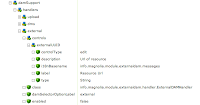
And to finish this post there is a module in Magnolia forge magnolia-module-urldam with the code to add an external dam handler.